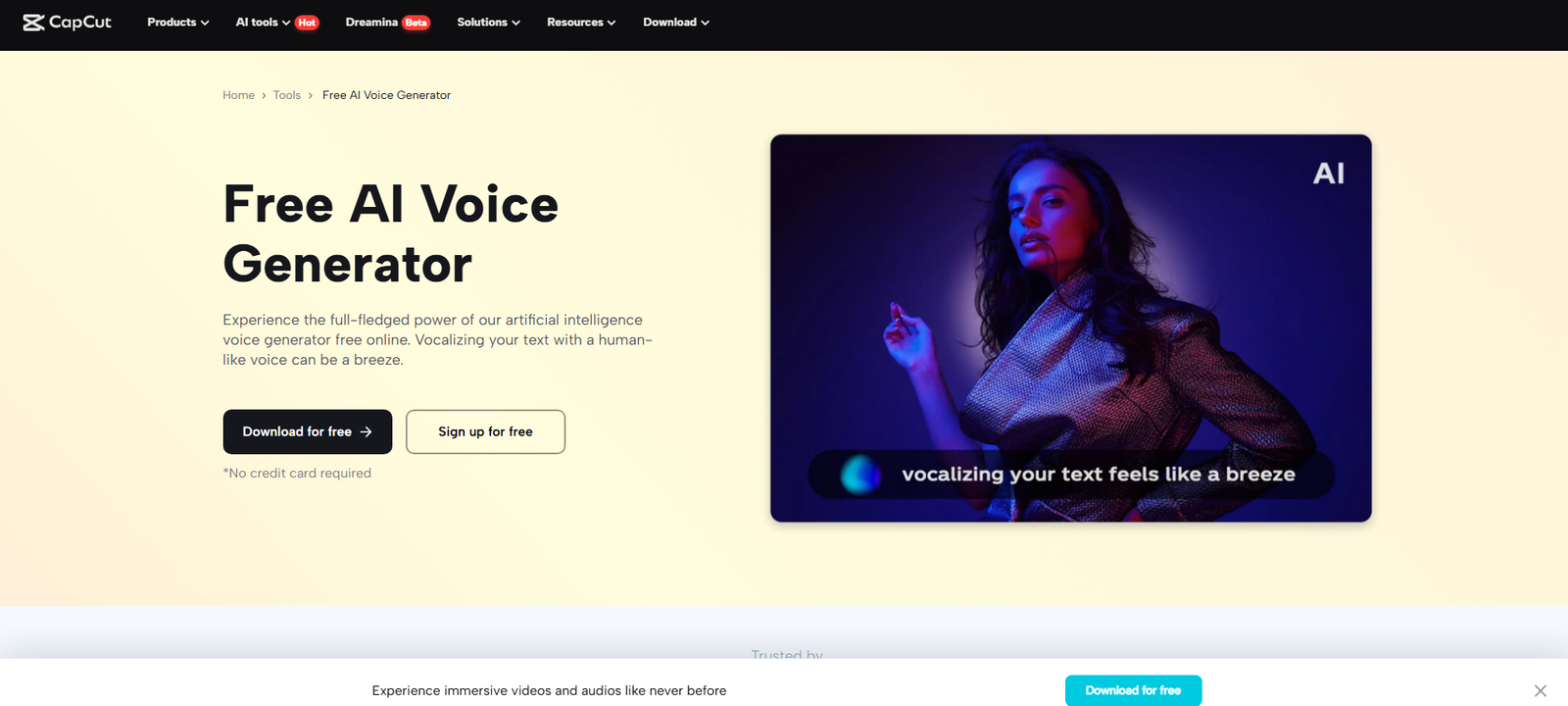Making short reels that tell a story is not always easy. Many creators, teachers, and marketers struggle to keep people watching until the end. Viewers often scroll away if a video is not clear or engaging. That’s where AI tools come in. They help you work faster and create better videos, even if you are not a pro at editing.
One tool that stands out is the CapCut Desktop video editor. It lets you add voiceovers using AI, arrange clips for storytelling, and format videos for social media.
You can turn a simple idea into a complete reel in less time. While the CapCut Desktop video editor has free tools, some features like extra voice styles or special templates may require a paid plan. But even with its basic tools, it can help you tell your story with impact.
Why Use AI Narration and Storytelling Reels?
Short videos work well when they tell a story. People on TikTok, Instagram, and YouTube Shorts stop and watch reels that feel real and clear. A good story helps the viewer connect. It also makes the message easy to follow.
Adding voice to a reel makes it even stronger. It adds meaning, and it helps guide the viewer from start to end. But not everyone wants to record their own voice. Some people don’t like speaking on camera. Others may not have the right tools.
That’s why many now use voice made by AI. The CapCut PC tool has a built-in feature that turns text into voice. It works like a smart AI voice generator. You can type your script, pick a voice, and the tool speaks for you. It saves time and sounds clear.
Benefits of Using CapCut PC for Storytelling Reels with AI Narration
a) Time-Saving Automation
Making voiceovers from scratch takes time. With the text-to-speech AI feature in the CapCut desktop video editor, you can turn any script into a voice clip in seconds. Just type your text, pick a voice, and it’s ready to use. This works well for people who post often or create many videos each week. You don’t need a mic or any voice tools.
b) Built-in Story Templates and Reel-Friendly Tools
If you’re unsure how to structure your reel, the CapCut PC editor gives you built-in templates. These follow a smart flow, hook, story, and call to action. You just drop your clips in the right spots. The editor also supports vertical layout, so your video looks right on TikTok, Instagram Reels, and Shorts.
c) Voice Customization and Clarity
Everyone has a different audience. Some voices sound better for some topics. With CapCut PC, you can change the voice tone, speed, and language. You can even choose a male or female voice. This makes your video feel more personal and matches your brand or message.
d) Integration with Stock Media and Subtitles
You can use free stock clips, background music, and subtitles, right inside the editor. This makes the reel feel complete and polished. If you want sharper footage, you can pair it with an AI video upscaler. That way, your visuals stay as strong as your voice.
e) High-Quality Output without Watermark
Videos made with the CapCut desktop video editor don’t carry a watermark. But some voice styles and effects are only for users with a paid plan. Also, always note that CapCut PC must be downloaded to your computer. It does not run in your browser.
Steps to Create Storytelling Reels with AI Narration Using CapCut PC
Step 1: Download and Install CapCut PC
Go to the official website and download the CapCut desktop video editor to your computer. Choose the version for Windows or macOS. Once downloaded, open the file and follow the steps to install it.
After that, create a free account or log in with your details. You’ll need this account to access the tools inside the app. Always remember that CapCut PC must be installed; it does not run in your browser.
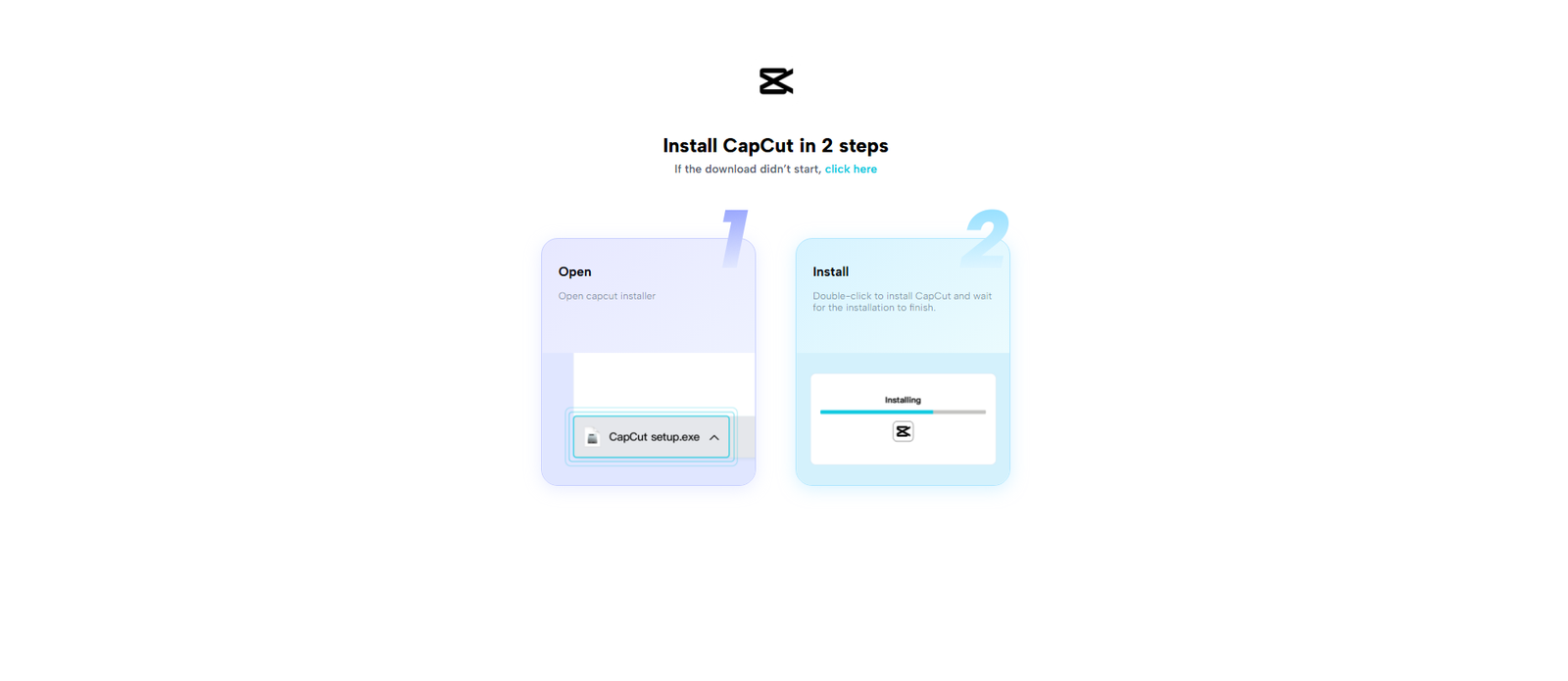
Step 2: Import Media and Add Script
To begin, click “Import” on the top left of the editor to upload your media. You can bring in your own videos, images, or use stock clips.
Drag your files to the timeline below. Then, click on “Text” in the left menu and type or paste your script. Then, select “Text to speech”. This will be read out through the text to speech AI feature.
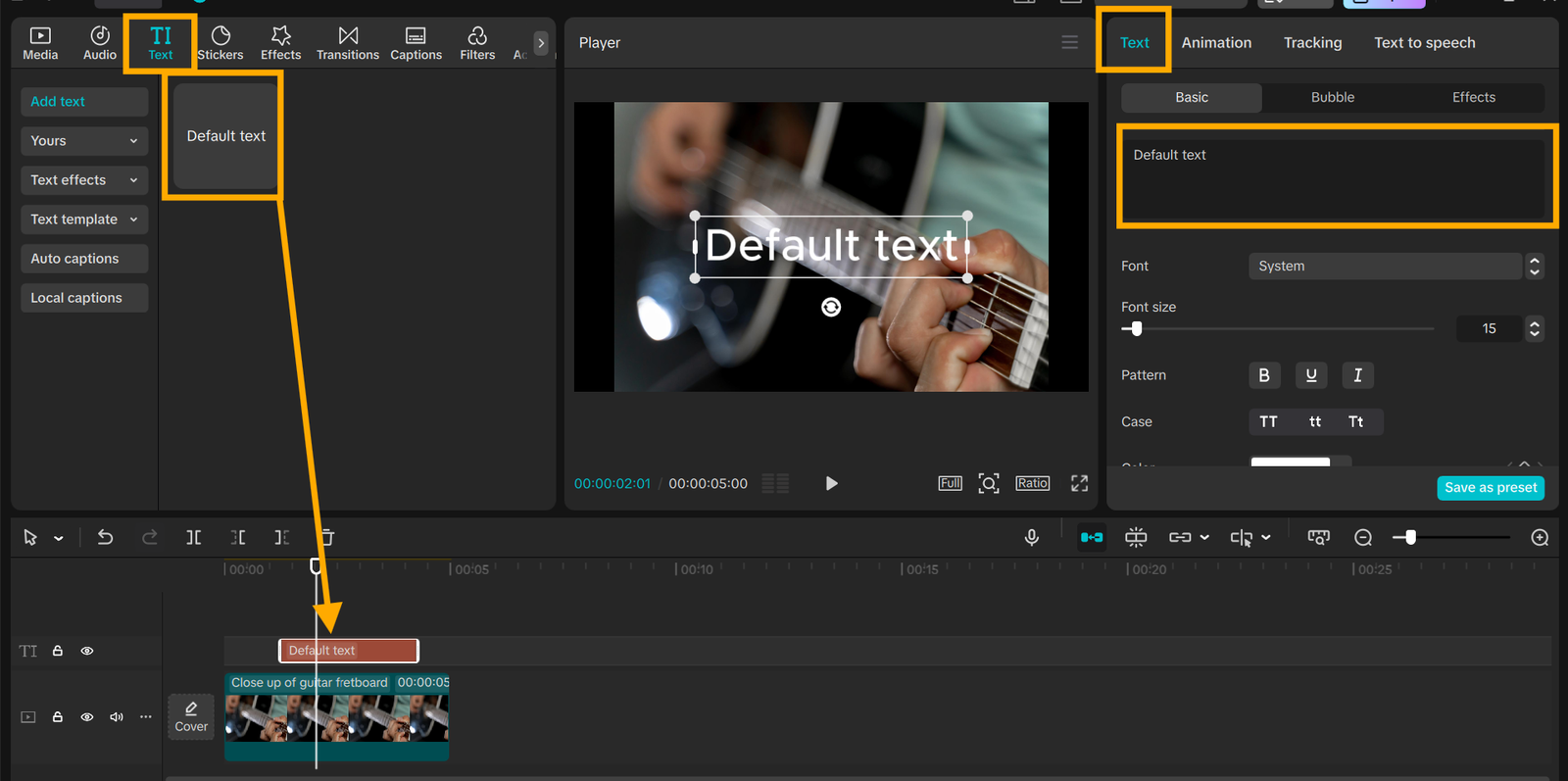
Step 3: Use AI Narration and Personalize
After inserting your script, right-click on the “Text” layer. A new panel will show up on the right. Select your voice style, select gender, tone, or language. Click to listen.
Now trim the clip’s timing on the timeline so that your voice will synchronize with your visuals. Then, click to generate the option and get the voice in your timeline.
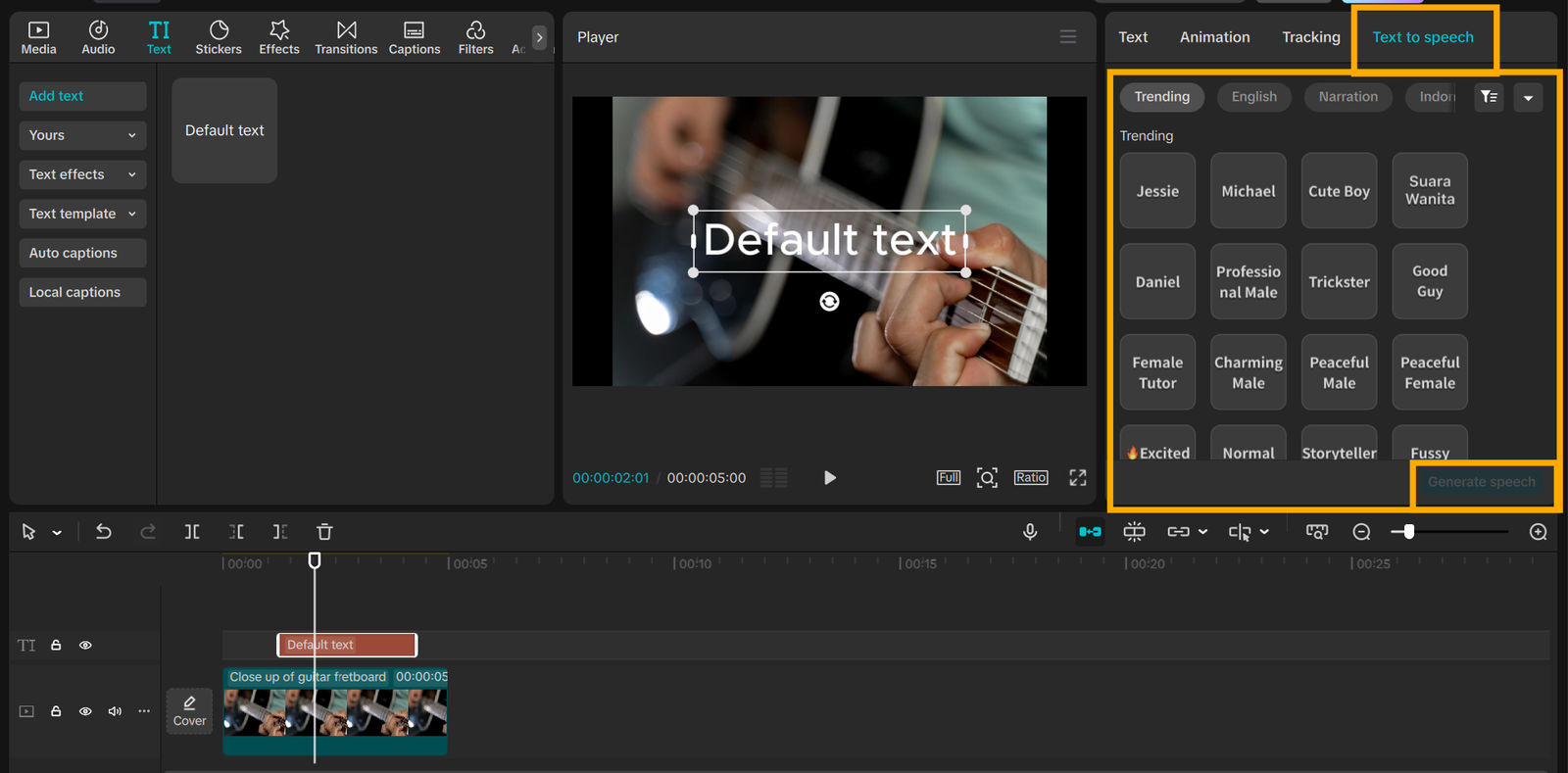
Step 4: Finalize and Export
Press the “Export” button in the top right. Select vertical format, resolution (HD or 4K), and file type. Hit “Export” again to save the reel. Your video is now ready to share on TikTok, Instagram, or YouTube Shorts.

Conclusion
Storytelling reels help your message stand out and stay with your audience. With the CapCut desktop video editor, you can create strong and clear reels using AI voice tools and ready-made features.
It saves time and lets you focus on your story, not the editing. If you need more voice styles or templates, you can always upgrade to unlock them. Try making your next video using CapCut PC.
Explore the tools, test the features, and see how easy it is to bring your story to life, one reel at a time.